Epical Salon Software
Tutorials
Settings
Start Here
A few things to cover to get you going
Quick Overview
Quick overview Homepage etc.
Settings - Appointment
Settings for the Appointment Page
Settings - Point Of Sale
Settings for the Point Of Sale Page
Settings - Images Link to Flickr
Settings for Images and linking to Your Flickr account.
Settings - Report Scope
Edit Scopes for all Reports
Settings - Online Booking
Settings Online Booking
Settings - Group Business Logo
How to upload your Business Logo
Settings - Connect With Stripe
How to connect with your Stripe Payment gateway account
Settings - Enabling Payment for Online Booking Rev1
How to enable your Epical system to accept payment for all online bookings
Appointment Book
Overview
Overview of the Appointment Book
Roster Hours
How to Enter Roster Hours
New Appointment
How to make a new appointment
Add A Service
How to add a service to an existing appointment
Right Click Menu
Menu when you right click on the appointment
Check out
Checking out a client from the appointment book
Recycle Bin
Deleting appointments and the recycle bin
Cancellations + No Shows
How to cancel appointments and making them no shows
Online Bookings
Online Bookings in the appointment book
Online Bookings - Client View
Online bookings - client view
Appointment Tagging
How to tag appointments
New Notes and Past Notes
How to add a new note and view Past notes from the appointment book.
Contacts
Main Screen
Main screen page of contents explained
New Contact
How to add a new contact
Clients
Clients explained
Employees / Staff
Employess / Staff explained
Suppliers
Suppliers explained
Client Accounts
Receivables and prepayments
Appointment Tagging
How to tag appointments
New Notes and Past Notes
How to add a new note and view Past notes from the appointment book.
Point Of Sale
Overview
Overview of the Point of Sale page
Quick Product Sale
Quick product sale in the POS page
Multi Client Sale
Processing a multi client sale
Manual Sale
Processing a Manual Sale
Mix Payments
Adding more than one payment to a sale
Applying Discounts
Applying Discounts to line items and total sale
Red and Unpaid
Saved unpaid receipts are shown in red
Receipt Errors
Marking a saved receipt to error
Inventory
Services Main Page
Services Main Page explained
Service New
Adding a new service
Service Edit
Service Edit page explained
Products Main Page
Products main search page
Products New
Adding a new page
Products Edit
Products Edit explained
Products Stock
Product stock updating and stock report
Special Price for Select Clients
How to add special pricing so its enabled automatically in POS for selected clients.
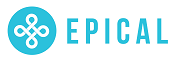
The Number #1 Salon Software System in New Zealand
© 2020 Tecnodata Ltd. All Rights Reserved.